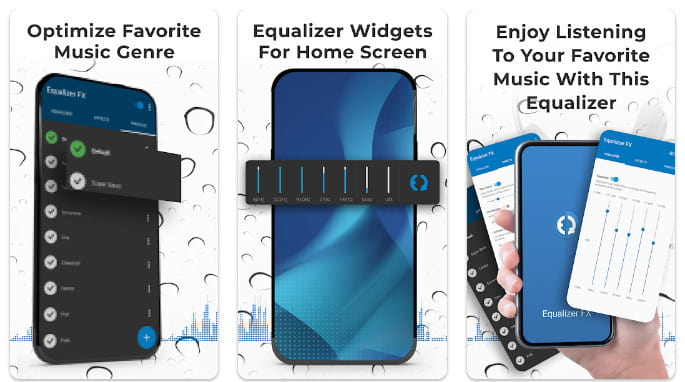FxSound is a popular audio enhancement software that allows users to improve their listening experience by providing a range of audio customization features. With its ability to optimize sound quality for music, movies, gaming, and other audio content, FxSound has become a go-to solution for audiophiles and casual users alike. As more people use multiple devices, such as laptops, desktops, and mobile devices, one of the most common questions is: “Can I use FxSound on multiple devices?”
Understanding whether FxSound allows for use on multiple devices is crucial for users who want flexibility and convenience. This guide will explore the specifics of FxSound’s licensing policies, how it works across different devices, and the steps needed to install and manage it effectively.
Understanding FxSound Licensing
To determine if FxSound can be used on multiple devices, it’s essential to understand the software’s licensing policy. When you purchase or subscribe to FxSound, you’re acquiring a license that grants you the right to use the software under specific conditions set by the provider.
FxSound typically operates on a per-user licensing model, meaning that the license is tied to an individual user rather than a specific device. This model generally allows the user to install FxSound on multiple devices, provided they are the only person using the software. For instance, if you own a desktop and a laptop, you can install FxSound on both, but you might need to ensure that both installations are linked to the same account or license key.
However, there are important considerations:
- Number of Devices: While a per-user license might permit installation on multiple devices, there could be a limit on the total number of devices allowed. It’s important to check the terms and conditions of your FxSound license to understand any restrictions.
- Simultaneous Use: Some licenses allow installation on multiple devices but restrict simultaneous usage. For example, FxSound might only allow one active session at a time, meaning you can’t use the software on your laptop and desktop simultaneously.
- Personal vs. Commercial Use: FxSound may differentiate between personal and commercial use. Personal licenses typically allow multiple installations for the same user, whereas commercial licenses might have stricter rules to prevent unauthorized distribution or use in a multi-user environment.
Using FxSound on Multiple Devices
If your FxSound license allows installation on multiple devices, here’s how you can set it up and manage it:
- Installation Process:
- Download the Software: Visit the FxSound website and download the installer suitable for your device (Windows, Mac, etc.). Ensure you are downloading from the official source to avoid malicious versions.
- Log in or Activate: After installation, you will be prompted to log in with your FxSound account credentials or enter your license key. This step is crucial as it links the device to your account, allowing the software to verify your license.
- Repeat for Each Device: Follow the same steps for each device you wish to install FxSound on. Make sure each installation is associated with the same user account or license key.
- Device Limitations:
- Activation Limits: Some licenses might have a cap on the number of devices you can activate. For example, a standard license may allow up to three devices, while a premium or family plan could offer more. Keep track of the number of devices where FxSound is installed to avoid reaching this limit.
- Deactivation and Reactivation: If you reach the maximum number of devices, FxSound might provide an option to deactivate the software on one device to free up a slot for a new one. This is useful if you upgrade your hardware or no longer use a particular device.
- Managing Simultaneous Usage:
- Understand Usage Restrictions: Even if multiple installations are permitted, simultaneous use may not be. The software might automatically log out or disable the account on other devices when it detects simultaneous usage beyond what the license allows.
- Practical Tips: To manage this effectively, make sure to close FxSound or log out from a device when switching to another. This ensures you remain within the terms of your license while still enjoying the flexibility of using the software across different platforms.
Account Management and Subscription Plans
FxSound’s account management system is integral to using the software on multiple devices. Here’s how you can effectively manage your account and understand the various subscription plans:
- Account Management:
- Single User Accounts: For individual licenses, ensure that you use a single FxSound account across all your devices. This account is tied to your license and monitors the number of active devices and sessions.
- Subscription Renewal: Keep your subscription active to avoid disruptions in service. FxSound may automatically deactivate all installations if a subscription lapses, requiring reactivation upon renewal.
- Subscription Plans:
- Basic Plan: Typically, a basic plan will allow installation on a limited number of devices, suitable for users with minimal needs.
- Premium Plan: A premium plan often comes with enhanced features and may offer a higher device limit, allowing more flexibility for users with multiple devices.
- Family or Multi-User Plans: Some subscription plans are designed for families or multiple users, allowing more installations across various devices under a single license. These plans are ideal for households with several devices or users who need to run FxSound on different systems concurrently.
- Special Offers and Discounts:
- FxSound may periodically offer discounts or special plans that cater to multiple device usage. Keeping an eye on promotions or contacting customer support can sometimes yield additional options or savings.
Common Issues and Solutions
While using FxSound on multiple devices, users may encounter several common issues. Understanding these problems and their solutions can help ensure a smooth experience:
- Activation Errors:
- Issue: Sometimes, users may face errors while activating FxSound on a new device due to an exceeded device limit.
- Solution: Visit the FxSound account management page, check the number of devices currently activated, and deactivate any that are no longer in use. This should free up space for the new device.
- Conflict Between Devices:
- Issue: FxSound might log you out or show a conflict message if it detects simultaneous usage beyond the license’s terms.
- Solution: Log out of FxSound on all devices and log back in on the device you wish to use. Ensure that no other instances are running.
- Software Updates:
- Issue: Compatibility issues can arise if different devices are running different versions of FxSound.
- Solution: Always keep FxSound updated to the latest version on all devices to ensure compatibility and access to the latest features.
- Audio Configuration Problems:
- Issue: Audio settings may not sync properly across different devices, leading to a suboptimal experience.
- Solution: Manually configure audio settings on each device according to your preferences or export settings from one device and import them to others if FxSound provides this functionality.
Alternatives and Recommendations
If FxSound’s licensing terms do not meet your needs for multiple device usage, or if you are looking for more flexibility, consider these alternatives:
- Other Audio Enhancement Software:
- There are other audio enhancement tools available, such as Boom 3D, Equalizer APO, or Dolby Atmos, that may offer different licensing terms or features. Compare these options to find one that aligns with your requirements.
- Consider Device-Specific Enhancements:
- Some devices come with built-in sound enhancement features or drivers, such as Realtek HD Audio Manager or DTS Sound Unbound, that may provide sufficient sound customization without needing additional software.
- Utilize Free Trials or Limited Plans:
- If you’re unsure about committing to a specific software, use free trials or limited plans to evaluate whether they meet your needs across multiple devices before making a purchase.
Conclusion
Using FxSound on multiple devices is possible under the right licensing conditions. Understanding the terms and conditions of your FxSound license is key to determining how many devices you can use, the rules for simultaneous use, and any steps required to manage your installations effectively. By leveraging FxSound’s account management tools and selecting the appropriate subscription plan, you can ensure a seamless audio experience across all your devices.
If you encounter any challenges or have specific needs, explore the alternatives available or reach out to FxSound’s support team for personalized guidance. Remember, the flexibility and functionality of your audio experience depend on choosing the right software and understanding how to maximize its use within the allowed parameters.
FAQs
- Can I use FxSound on both my laptop and desktop?
- Yes, as long as your license permits multiple installations and both devices are used by the same user.
- What happens if I exceed the device limit?
- You may need to deactivate FxSound on one device before activating it on another.
- Can different family members use FxSound on their devices with one license?
- Typically, a standard license is for a single user. For multiple users, consider a family or multi-user plan.
- Is there a way to increase the number of devices allowed?
- You might upgrade to a higher plan or contact FxSound support for options.